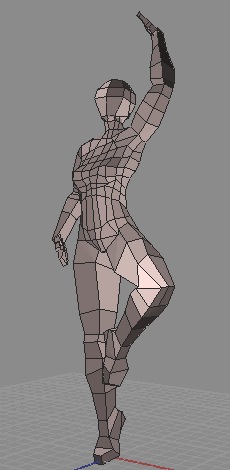
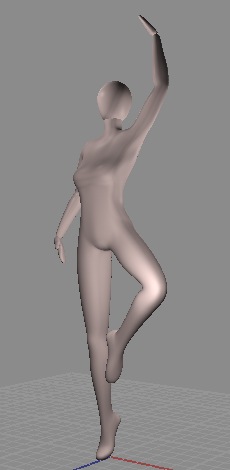
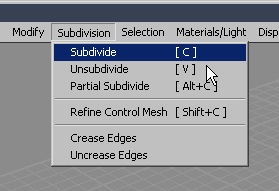
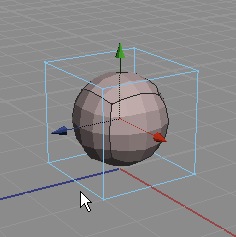
If you have the control cage turned off (in the Display Options dialog), it will look like you're selecting the corresponding faces on the inner mesh, though in reality it's still selecting the face on the outer mesh (bottom picture).
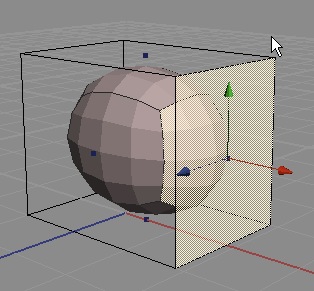
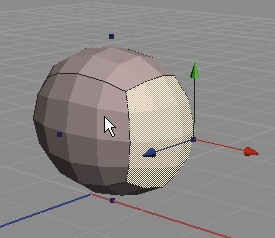
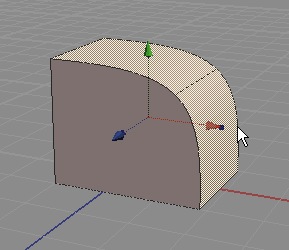
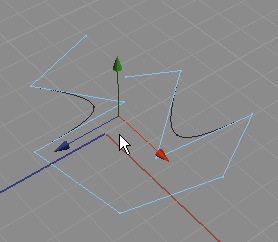
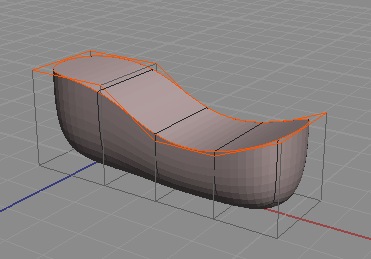
| Using subdivision surfaces in Silo. |
Subdivision surfaces is a powerful modeling
idea that Silo is based around. In brief, it allows you to
take a 3d object made up of polygons and turn it into a smoothed version
of itself. You can then control the shape of the smoothed surface
(the "inner mesh") by making changes to the outer polygonal shape (the
"control cage" or the "outer mesh").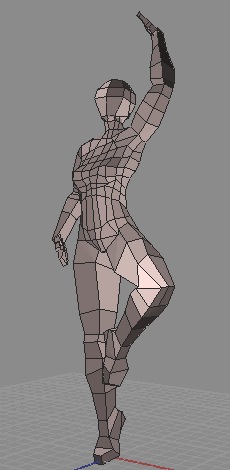 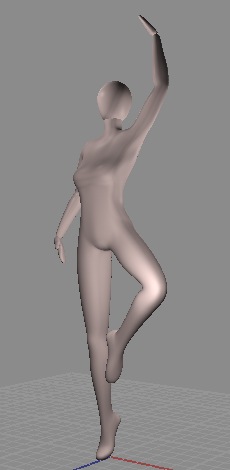 |
| In Silo, you can use creases and/or partial
subdivision to make part of your model smoothed while the rest is
angular. The entire mesh need not be uniformly smoothed or
unsmoothed. |
The standard subdivide command is found in
the Subdivision menu. Choose Subdivision >
Subdivide. In the default setup, this can also be performed by
pressing the "C" button on your keyboard. Unsubdivide ("V" on the
keyboard in the default setup) will undo one level of subdivision.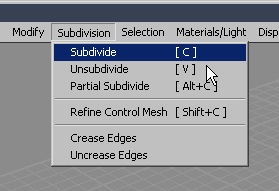 |
To see the effects of subdivision, try
creating a cube (Create > Cube) and then use the subdivide command.
Use the command two or three times to smooth the surface more and
more. Try using the Unsubdivide command to reduce the
subdivision. When you select a shape in object mode and subdivide
it, you can see both the original shape (in wireframe, now the control
cage) and the subdivided inner mesh.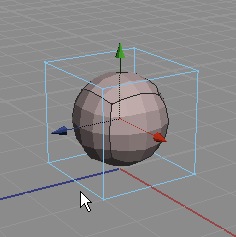 |
| Now try going into face selection mode
(right-click menu, Selection Mode > Face Mode, or "D" on your
keyboard in the default setup). Notice that you can select a
face on the original cube and move it around, and it will modify the
inner mesh accordingly (top picture). If you have the control cage turned off (in the Display Options dialog), it will look like you're selecting the corresponding faces on the inner mesh, though in reality it's still selecting the face on the outer mesh (bottom picture). 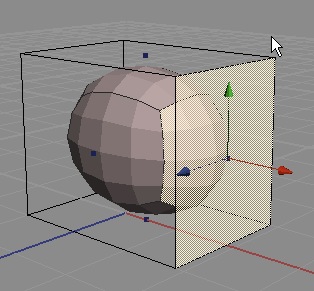 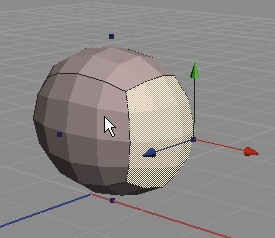 |
| You can perform any regular polygonal edits
to your mesh while it is subdivided, and it will update
automatically. This allows you to work with the smoothed
surface while only having to worry about controlling the outer control
mesh (with it's lower resolution and fewer vertices to worrry about). |
To partially subdivide an object,
unsubdivide it all the way (press "V" several times), select the faces
or edges you want subdivided, and then use the Partial Subdivide command
(Subdivision > Partial Subdivide). Use this command
several times to smooth the selection more and more. Below is a
cube with two faces partially subdivided.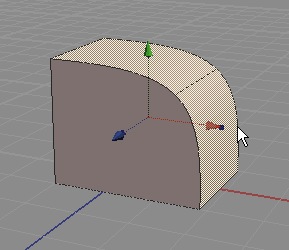 |
In Silo, line segments can be subdivided or
partially subdivided too, using the same commands. Below is
an image of a line segment that has been partially subdivided (the outer
cage is in blue, the inner in black - the straight edges of the inner
shape are obscured by the straight blue edges of the outer shape, as
they run in exactly the same place). Notice how you can still
control the shape of the line with the control vertices on the original
outer line segment.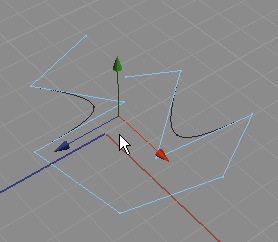 |
Using creases on edges also allows you to
add angular features to your subdivided models. Select some
edges of a subdivided shape and call the Crease Edges command
(Subdivision > Crease Edges) to crease the selected edges.
Below is a subdivided shape with creased edges in orange.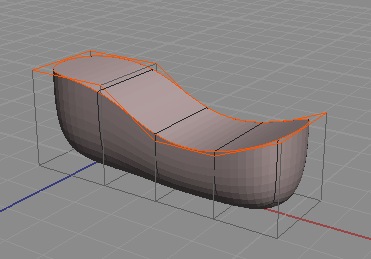 |
| You can use the Refine Mesh command
(Subdivision > Refine Mesh) to turn the inner mesh into a control
mesh of its own. This allows you to work at the finer
resolution of the inner mesh. Once you do this and make changes on
the mesh, you cannot go back and make the mesh be controlled by an
outer mesh again (except by undoing the changes). |