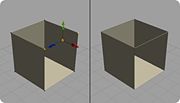Append Edges
Default Shortcut: Shift + E
Menu Path: Modify > Append Edges
Description
Append Edges is a context-sensitive command which offers a couple of ways to add new edges (line segments) to your object. If you select two vertices before calling the command, then a new edge will be created from the selected vertices. Otherwise, you will enter an interactive edge creation tool. This tool will create edges with no faces attached. These edges can be useful for paths for extrusions or lathes.
Note that this tool is not used for cutting edges into existing polygons. For that, you will want to use Cut.
Context Sensitivity
Select two vertices and call this command to make an edge from those vertices.
Select an object and call this command to enter the edge tool and add new polygons to that object. You can click on existing vertices to incorporate those vertices into the new polygon, or click in empty space to create new vertices.
With nothing selected, the Edge Tool will be enabled, and you can begin to create a new object from scratch.
Controls
Add Vertices - Left Mouse Button
- Left click to add a new vertex to the line. If you are appending to an existing object, you can either click on an existing vertex or click in empty space to create a new vertex.
Finish Face - Right Mouse Button
- Right click to finish the current line. You will remain in the tool so you can immediately start drawing a new line if you choose.
Exit - Esc or Right Mouse Button
- Press Esc to exit, or if you are done drawing a face, right-clicking will exit the tool.
Surface Snapping
Append Edges works with surface snapping, which means you can use it to create new geometry over the top of an existing model which will conform to that model. This is useful for everything from clothing to architectural details.
Sticky Functionality
Press and hold the keyboard shortcut for this command to temporarily enter the polygon tool, and release the shortcut when you are done to exit the tool. This is useful when you want to quickly create new edges with the tool without interrupting your workflow.