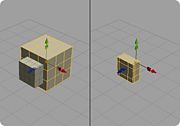Difference between revisions of "Boolean"
From Nevercenter 3D Modeling Wiki
m (Protected "Boolean" [edit=sysop:move=sysop]) |
|
(No difference)
| |
Latest revision as of 00:57, 12 August 2008
Default Shortcut: None
Menu Path: Modify > Boolean > ...
Description
The Booleans submenu contains tools for performing Boolean operations on two objects. Boolean operations make a new third object based on the way the volumes of the two selected shapes interact with each other. In the Boolean Options window you can choose whether to have Silo delete the original two shapes or keep them in the scene.
Intersect
- Intersect will create a shape that includes only the volume enclosed by both shapes. (This is often described in terms of the shared volume of the two objects.)
Combine
- Combine is the inverse of Intersect in that it creates a shape that includes all volume from both shapes except that which is enclosed by both shapes simultaneously, thus including the geometry which Intersect would remove.
Subtract
- Subtract will create a shape that removes the volume of the second object from that of the first object.
Options
Delete Originals
- When checked, the two selected objects will be deleted after performing the Boolean, leaving only the results. Otherwise, all three objects will remain.
Notes
- You may wish to perform a Merge Vertices command after performing a Boolean operation to merge any vertices that are very close to each other.
- If a face from the first shape is perfectly aligned with a face from the second shape (meaning parallel to it and intersecting it), the resulting Boolean operation can have unexpected results. The same is true if an edge from the first shape is perfectly aligned with an edge from the second shape. To perform a good Boolean operation, make sure the geometry isn't aligned in this way.
- All the face normals of the involved objects must be pointing outwards for the Boolean operations to behave as expected. You may wish to use the Show Normals command to see which direction the normal vectors are pointing.