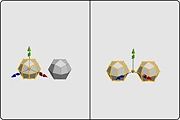Difference between revisions of "Combine Objects"
From Nevercenter 3D Modeling Wiki
(New page: none ''Default Shortcut: None'' ''Menu Path: Create > Combine Objects'' ==Description== The Combine Objects command makes all selected objects in...) |
|||
| Line 9: | Line 9: | ||
==Notes== | ==Notes== | ||
| − | *Combine Objects is particularly useful for operations such as booleans or the | + | *Combine Objects is particularly useful for operations such as booleans or the Append Polygon Tool (see [[Append]]) which require that a specific number of objects be selected, since you can merge several objects to make one object. |
*The [[Merge]] command, when called in object selection mode, will behave the same as this command. | *The [[Merge]] command, when called in object selection mode, will behave the same as this command. | ||
*You can separate objects again by selecting all faces of one object and using the [[Break]] command. | *You can separate objects again by selecting all faces of one object and using the [[Break]] command. | ||
| − | *If you want to be able to select your objects as one, but have them remain as separate objects, you may prefer to [[Group]] | + | *If you want to be able to select your objects as one, but have them remain as separate objects, you may prefer to Group them (see [[Group Selection]]). |
{{Silo Manual}} | {{Silo Manual}} | ||
Revision as of 12:43, 25 June 2008
Default Shortcut: None
Menu Path: Create > Combine Objects
Description
The Combine Objects command makes all selected objects into a single object.
Notes
- Combine Objects is particularly useful for operations such as booleans or the Append Polygon Tool (see Append) which require that a specific number of objects be selected, since you can merge several objects to make one object.
- The Merge command, when called in object selection mode, will behave the same as this command.
- You can separate objects again by selecting all faces of one object and using the Break command.
- If you want to be able to select your objects as one, but have them remain as separate objects, you may prefer to Group them (see Group Selection).