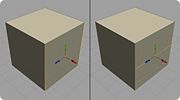Difference between revisions of "Cut"
m (Protected "Cut" [edit=sysop:move=sysop]) |
|
(No difference)
| |
Latest revision as of 00:58, 12 August 2008
Default Shortcut: X
Menu Path: Modify > Cut
Description
Cut is a frequently used command for adding detail to geometry by cutting polygons with new edges. If components are already selected, it will attempt to cut in new edges across that selection. Otherwise an interactive tool will be entered which allows you to draw your cut on the model.
Cut Command
When vertices, edges, or faces are selected and Cut is called, it will behave as a command rather than an interactive tool, with the following results:
Vertex Selection
- With a vertex selection, Cut will connect any selected vertices that share a face, splitting that face with a new edge.
Edge Selection
- With an edge selection, Cut will divide each edge with a new vertex and split any polygons containing more than one of the selected edges by connecting the newly created vertices.
Face Selection
- With a face selection, if a face loop is selected then Cut will divide the face loop.
The common usage of Cut for any component selection mode is to "draw" out a path for a new edge by selecting existing vertices, edges, or faces, and then use the command to make a cut which follows that selection.
Cut Tool
The Cut Tool is enabled when Cut is called with no components selected (objects can be selected, however). To use the Cut Tool, click and drag the mouse on a valid face or edge to add and position a new vertex, and start a string of edges. Keep clicking and dragging to add additional vertices connected by edges.
Note that a cut cannot jump across an edge between two faces, so in order to make a continuous cut across multiple faces you must use the tool to cut a new vertex into each edge as you cross it. You can add as many edges as you like within each face.
If you click in empty space off your model, you can drag to draw a line across the model. Releasing the mouse will cut all faces and edges that cross the drawn line, using the drawn line as a cutting plane.
Add Points: Left Mouse Button
- Click with the left mouse button to add new points to your cut. You can click on edges, vertices, or anywhere on the interior of faces.
Remove Points: Delete
- Remove points from your current cut.
Exit: Esc
- Exit the tool.
Sticky Functionality
If you press and hold the keyboard shortcut for Cut in a context where the Cut Tool is activated, the tool will exit automatically when the key is released. This is the optimal method for quickly adding a cut while modeling.
Options
Cut Sections
- If this value is greater than 1, that number of parallel, evenly-spaced cuts will be performed with each call to the Cut command on edge selections.
Also Known As
Cut combines two commonly-used functions from Silo version 1, Connect and the Split Tool. In other applications, these tools are also known as Slice, Knife, and Divide.