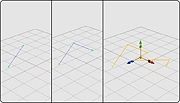Edge Tool
Default Shortcut: None
Menu Path: Create > Edge Tool
Description
The Edge Tool command will initialize an edge creation tool. Use this tool by clicking and dragging to add successive points to the line segment and position them. You can make a closed loop by clicking on the first point of the line segment, after which the tool will end. If you do not want to make a closed line segment, press Enter, Esc, or right-click to finish off the line segment and again to exit the tool.
When creating a line segment with this tool, the second and third point you create will be placed at the same distance from the camera as the first point; the fourth point and every point thereafter will be placed in the same plane as the previous three points. For example, to place a line segment in the work plane, you would use the tool from the top orthographic view.
If you have an object selected and enter this tool, you can append edges to the existing object by clicking on the vertices of the object with the tool. Otherwise a new shape will be created with the edges you draw out.
Line segments can be used as paths or profiles in Path Extrusion Objects, Extrusion Objects, and Lathe Objects. If you subdivide the line segment, the subdivided shape will be used for the Create Path Extrusion, Create Extrusion Shape, and Create Lathe commands.
Options
Subsegments
- The number of sub-segments per segment drawn.
Notes
- You can subdivide a line segment just as you would subdivide any other shape in Silo (using the Subdivide and Unsubdivide commands).
- A line segment in Silo is really just a sequence of regular edges, i.e. a line segment is just a regular shape which contains only edges. This means that you can copy the edges from any shape and paste them to make a line segment that can be used for extrusions or lathes.
- Calling the Edge Tool when an object is already selected is the same as activating the Append Edges tool.