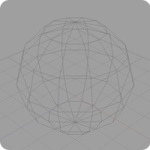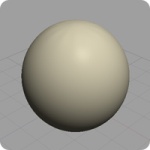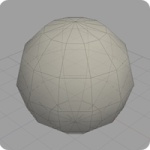Difference between revisions of "Object Display Mode"
From Nevercenter 3D Modeling Wiki
(New page: ''Default Shortcut: None'' ''Menu Path: Display > Object Display Mode'' ==Description== The Object Display Mode submenu allows you to change the way objects are displayed. Changes made w...) |
m (Protected "Object Display Mode" [edit=sysop:move=sysop]) |
||
| (One intermediate revision by the same user not shown) | |||
| Line 14: | Line 14: | ||
:Display each polygon of the object as a flat face with no smoothing. | :Display each polygon of the object as a flat face with no smoothing. | ||
| − | ''Smooth Shade Mode | + | ''Smooth Shade Mode'' |
[[Image:Smooth_Shade.jpg|thumbnail|none]] | [[Image:Smooth_Shade.jpg|thumbnail|none]] | ||
:Display the object as a smooth surface. | :Display the object as a smooth surface. | ||
Latest revision as of 01:10, 12 August 2008
Default Shortcut: None
Menu Path: Display > Object Display Mode
Description
The Object Display Mode submenu allows you to change the way objects are displayed. Changes made will affect only the currently selected or active objects.
Wireframe Mode
- Display the object in wireframe mode, meaning faces are not rendered.
Flat Shade Mode
- Display each polygon of the object as a flat face with no smoothing.
Smooth Shade Mode
- Display the object as a smooth surface.
Fast Shade Mode
- Display the object as a smooth surface with the default material and no textures (for extra speed gain).
Ghosted Shade Mode
- Display the object as a semi-transparent smooth surface.
Show/Hide Wireframe
- Overlay the object's wireframe.
Show/Hide Textures
- Display any textures applied to the object.
Show/Hide Normals
- Display a representation of the object's face normals.
Notes
- These options affect the entire object, not just selected components of an object.