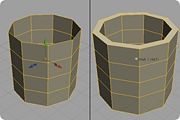Shell
Default Shortcut: None
Menu Path: Modify > Shell
Description
The Shell tool allows you to give thickness to the individual polygons of an object by making a shell of new polygons which mimics the shape of the object but is displaced slightly. This operation is useful, for example, in giving thickness to the walls of a modeled house or to a character's clothing. When the command is executed, the tool manipulator will load - dragging on its handles will adjust the thickness of the shell. Press Enter or right-click to create the shell and exit the tool.
Options
Default Amount
- Determines how much to offset the shell when the command is called. When used with the tool already active, it is equivalent to dragging the manipulator handle for this command to the specified value, and allows you to enter precise values for the current operation. This amount will also be applied each time you use the command in the future. Set it to 0 if you want no default adjustment.
Sticky Functionality
Press and hold the keyboard shortcut for this command to temporarily activate its manipulator, and move your mouse (no clicking necessary) to adjust the amount. Release the shortcut key to exit the tool. This allows you to model more quickly since you do not need to manually exit the tool.
Notes
- Shell can only be performed in object selection mode. (See Selection Mode.)
- Shell is different from simply scaling a copy of the geometry, because all of the new polygons move along the direction of the original polygons' normals.
- There are many situations in which it is mathematically and logically impossible for the Shell operation to work as you may wish. You cannot perform a Shell operation when one or more of the edges in the shape have more than two faces attached to it.
- All of the object's face normals must be oriented in the same direction ("in" or "out") for Shell to work properly. Use the Reverse Normals command to change the normal vectors for selected faces, or use Unify Normals on the entire object.