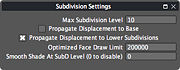Difference between revisions of "Subdivision Settings"
From Nevercenter 3D Modeling Wiki
(New page: none ''Default Shortcut: None'' ''Menu Path: Editors/Options > Subdivision Settings'' ==Description== The Subdivision Settings dialog allows...) |
m (Protected "Subdivision Settings" [edit=sysop:move=sysop]) |
(No difference)
| |
Latest revision as of 01:13, 12 August 2008
Default Shortcut: None
Menu Path: Editors/Options > Subdivision Settings
Description
The Subdivision Settings dialog allows you to change options related to subdivision and displacement painting in Silo. Some of these options can have complex effects, and it is recommended you read the guide to displacement painting for more information.
Options
Max Subdivision Level
- This setting will keep Silo from allowing you to subdivide an object more than the specified number of levels. This is mainly to protect against accidental subdivision above levels your computer can handle without slowing down or crashing.
Propagate Displacement to Base
- Separate from the following option for all subdivision levels, you can choose whether or not you want changes made via displacement painting to affect the base mesh. One reason to disable this is if you have a finalized model for which you are creating displacment maps, and you want to be sure the model's vertex positions are not modified.
Propagate Displacement to Lower Subdivisions
- This is the same as the preceding option, except it applies to all levels and not just the base mesh. If you disable this option, then displacement changes made on one subdivision level will not affect any lower subdivision levels, allowing you to treat each subdivision level as a separate layer. For instance, you could experiment with painting veins on a model, and if you don't like your painting, you can clear the subdivision on the current level and start over, and none of this will affect the larger details you have painted on lower subdivision levels.
Optimized Face Draw Limit
- If your model has more faces than this number, Silo will employ special techniques to help speed up the display and interactivity. The main technique is to automatically unsubdivide the model one level as you rotate or interact with it.
Smooth Shade at SubD Level (0 to disable)
- This option allows you to force Silo to use smooth shading on subdivided objects at and above the specified level, even if the object is set to a flat-shaded display type. Set it to 0 to disable.
Notes
- For more information about displacement painting, see Paint Displacement.