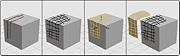Difference between revisions of "Topology Tool"
m (Protected "Topology Tool" [edit=sysop:move=sysop]) |
|
(No difference)
| |
Latest revision as of 00:54, 12 August 2008
Default Shortcut: Ctrl + T
Menu Path: Create > Topology Tool
Description
The Topology Tool is a geometry creation tool based on a pen-like drawing system. The user draws directly on top of existing objects to describe a new topology, and can add, edit, erase, and delete strokes. Upon pressing Enter, a new object is created based on the drawn topology. This freeform system for redefining topology can be used for cleaning up high-res models, adding clothes, creating a skin over multiple objects, and more. Topology Tool strokes are saved with the model, and can be further edited by re-entering the tool.
Options
Maximum Face Size
- Any faces that would be generated by the topology tool which have more sides than this will be left as holes. This is useful for things like eyes and borders anytime you do not have a closed mesh.
Offset
- This determines how far the generated mesh will be offset from the source. It does not change how far away the strokes are drawn.
Merge Tolerance
- The maximum distance at which separate intersections will be treated as a single point during mesh generation. If some intersections are not detected and you get subdivision errors, raise the tolerance. If separate intersections are getting merged to a single point, lower the tolerance.
Use Auto Tolerance
- When checked, Silo will attempt to automatically determine the merge tolerance needed for generating the mesh rather than using the value in the Merge Tolerance field above.
Delete All Strokes
- Deletes all strokes currently drawn, allowing you to start over with a new topology.
Controls
New Stroke: Left Mouse Button
- Draw out a new stroke.
Continue Stroke: Middle Mouse Button or Shift + Right Mouse Button
- Continue or select the closest stroke from the closest endpoint.
Close Loop: Right Mouse Button or Ctrl + Left Mouse Button
- Makes the selected stroke close back on itself to form a loop.
Delete Stroke: Delete
- Erase current stroke.
Generate Mesh: Enter
- Generate mesh from strokes and exit the Topology Tool.
Exit: Esc
- Exit the Topology Tool.
- Selecting edges before entering the Topology Tool will cause those edges to be drawn automatically.
Also Known As
The Topology Tool was known as the Topology Brush in previous versions of Silo.
Notes
- If the source object is small when you first load it into the scene, scale the object larger rather than zooming in. The Topology Tool is more inconsistent with small scale models.
- A quick way to find distances and scale is to select two points on a model, go to the Numerical Editor, and then check the distance field.
- Your edge loops do not have to be one continuous stroke each. You can simply start a new stroke which crosses the same intersection point as another stroke. This is also useful for joining two separate strokes.
- You can terminate as many edges as you want at a single intersection. As long as they all intersect within the tolerance, they will all join at a single vertex after mesh generation.
- You may need to Unify Normals and/or Reverse Normals after mesh generation.