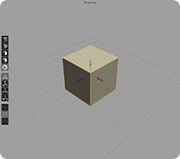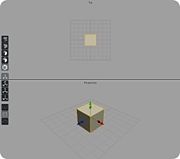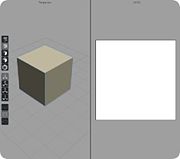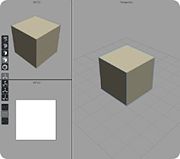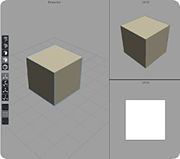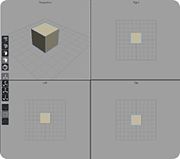Viewport Layout
From Nevercenter 3D Modeling Wiki
Default Shortcut: None
Menu Path: Display > Viewport Layout
Description
The Viewport Layout submenu allows you to choose the way your workspace is divided. Each viewport can have its own camera assigned to it.
Single View Layout
- The entire screen will be filled with a single viewport.
Horizontal Split Layout
- The screen will be split horizontally into two viewports.
Vertical Split Layout
- The screen will be split vertically into two viewports.
Three View Layout (Left)
- The screen will be split into three with the large viewport on the left.
Three View Layout (Right)
- The screen will be split into three with the large viewport on the right.
Four View Layout
- The screen will be divided into four equal viewports.
Notes
- When more than one viewport is on screen at once, the user must first click in another viewport to make it active before using that viewport.
- You can adjust the relative size of viewports (if you have multiple viewports visible) by clicking and dragging on the borders separating them.