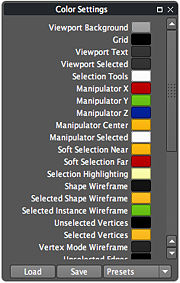Color Settings
From Nevercenter 3D Modeling Wiki
Default Shortcut: None
Menu Path: Editors/Options > Color Settings
Description
The Color Settings dialog allows you to customize the color of nearly all elements in Silo. Select a scene item from the list, and then click on the color bar below it to edit that color. All changes will be represented in the scene as they are made. Click OK when you are satisfied or Cancel to return to the color settings which were in place when you opened the dialog. You can also save and load colors schemes, and share them with others.
Notes
- Color settings will automatically be remembered when you close the program, so your changes will last until you edit the colors again.
- One of the few things you can't change here is the default material color, which is instead changed in the Material Editor. The default material color will be exported and loaded when you load and save from this dialog.
- This dialog uses Presets. You can add your own preset by copying a Silo preferences (.sip) file into the corresponding presets directory within the Silo install directory on your computer.