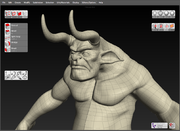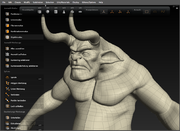Customizations And Interfaces
Note on Contributions to this section: Because we don't host .zip files on the forum (due to potential virus danger) please submit any interfaces that you have to post to marketing@nevercenter.com. Include a .zip with the .sip and folder images as well as a separate screen shot.
Custom Button Setup
Basic Install Instructions
1. Download and extract the compressed file below on your computer.
2. Open Silo > Editors/Options > Button Settings > Load
3. Open the extracted folder and select the .sip file then Open
To Load Into Presets Menu
1. Download and extract the compressed file below on your computer.
2. Copy all files from within the extracted folder to the following location:
-PC: C:\Program Files\Silo 2.1\Preferences\Presets\Button Settings
-Mac: Applications\Silo\Preferences\Presets\Button Settings
Note: You need to maintain the folder structure used in the extracted folder and you must copy all images or some of the button will no appear.
3. Open Silo > Editors/Options > Button Settings > Presets
4. Your downloaded button set should appear.
Custom Button Sets
- Orange Buttons - Includes some nicely designed 3D icons and text and includes standard hot keys on some of the buttons
- [Glen Southern SGFX Interface] - Design by Mr. Southern includes giant S button to remind about saving as well as stylish text and oversized Silo logos. Can run well on a standard resolution monitor.
- Aqua Button set Minimalist water themed buttons buttons. Higher resolution monitor recommended.
- Vasher Button Set] This is a densly packed interface with buttons for just about every command. High resolution monitor highly recommended. Great for those getting used to Silo and for folks who like to use the mouse over keyboard commands.
- Custom Buttons by 3dEEThis Button UI is not intended to be on screen all the time, rather to be invoked as needed. Set the hotkeys in Keyboad Settings, the command to look for is 'Show Buttons Toggle'. I have mine set to tilde (~), I've also set the 'Next Button Page' to ALT+1 for convenient cycling of the 2 pages.
- Tekila Red and White Design - Simple, minimalist button layout using reds and whites.
- Cook Buttons (German) - Stylish minimalist buttons in German.
- Maya Style Interface - Designed to look like Maya. May not display well on all monitors.
Color Settings
Mouse Settings
Keyboard Settings