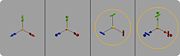Manipulator Tool
From Nevercenter 3D Modeling Wiki
Default Shortcut: W, E, R, and Q
Menu Path: Selection > Manipulator Tool
Description
Manipulator Tools allow you to edit the current selection in various ways.
Move
- The Move manipulator allows you to move the selection in the workspace. Drag one of the arrow handles to move the selection in that direction. Use Tweak Select to move the selection in the plane of the screen.
Scale
- The Scale manipulator allows you to change the size of the selection. Drag one of the handles to scale the selection in that direction only. Drag the center square of the manipulator or use Tweak Select to scale the object in all directions.
Rotate
- The Rotate manipulator allows you to change the orientation of the selection. Drag one of the handles to rotate in the indicated direction. Use Tweak Select to rotate in the plane of the screen.
Universal
- The Universal manipulator allows you to change the orientation, position, and size of the selection. The shape of the handle indicates which manipulator function that handle performs. Using Tweak Select will allow you to drag the selection in the plane of the screen.
Options
Manipulator Size
- The size, in pixels, in which the manipulator will be drawn on the screen.
Manipulator Handle Offset
- Adjust this value to make the manipulator handles relatively longer or shorter compared to the overall manipulator size.
Show Planar Handles
- When checked, certain manipulators will include extra handles that allow operations in particular planes, not just the x, y, and z axes. Some people prefer to have the added handles while others prefer to keep the screen less cluttered.
Notes
- You can show or hide the manipulator using the Show Manipulator checkbox in the Display menu.